Back in August of 2021, we wrote about the release of a brand new profile system on Samtec.com. This system allows users to control various personalized settings that improve user experiences throughout the website.
To start out, we added things such as shipping preferences, address management, distributor preferences, password settings, and a few more. These have been well received and used widely by Samtec.com users with an account.
We’re happy to announce that we’ve just launched a new feature that is controlled by this same profile system that will allow users to set a preferred 3D model download type, and default to that type when downloading models from our configurator tool.
Here’s How It Works
First, log in to your Samtec.com account, then proceed to the Profile page. From there, click on the “Edit” link in the Who You Are section of your profile.
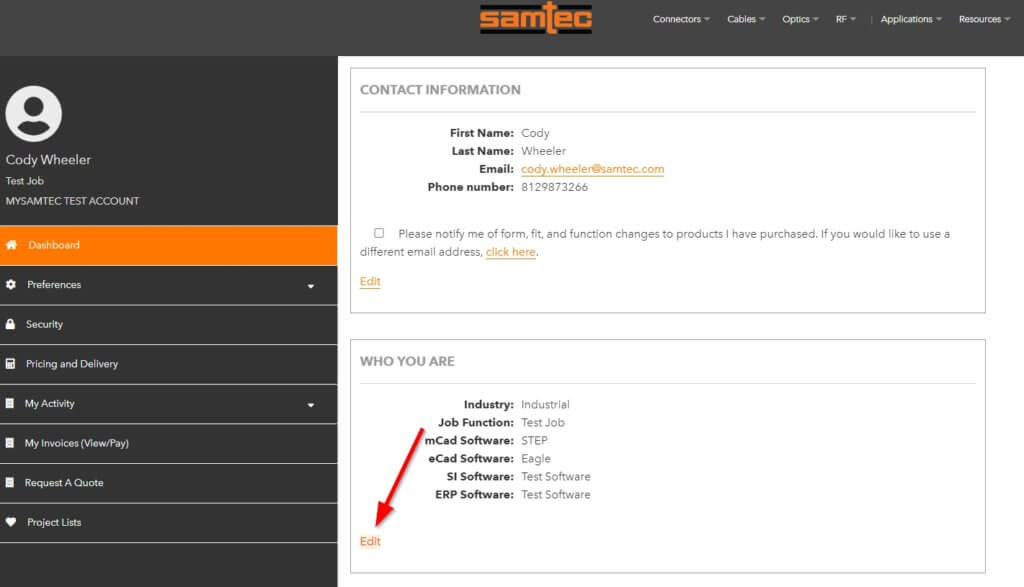
Clicking this link will launch a new screen where you can then edit a variety of profile settings to help us identify who you are and then improve your online experience.
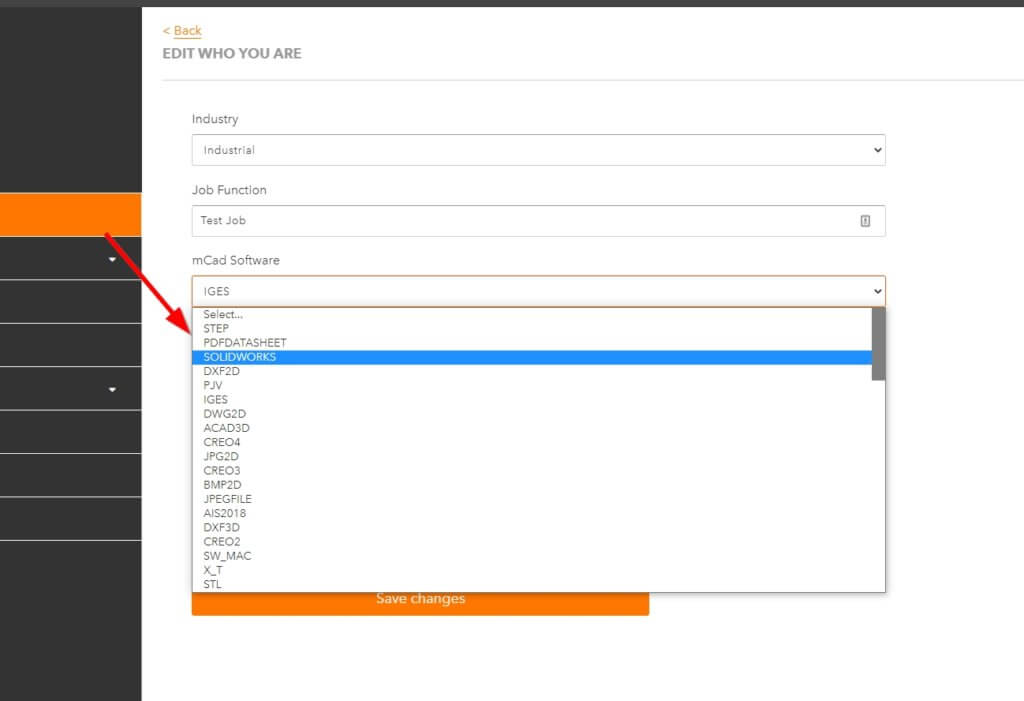
Included in these settings is a box called “mCad Software” which allows you to choose from a list of 3D model download types that we have available in our configurator tool.
Here I’m going to click SOLIDWORKS so I can use that as my default. Don’t forget to click Save changes.
How to Use Your Default 3D Model Download Type
Now, once you’ve got this value set, you can proceed to any series page that you’d like to get a 3D model. I’ll go with SEAF, one of our most popular array products.
You’ll notice a couple of things here. First is a new link to Save your preferred CAD Download type in your user profile. This is here in case you haven’t discovered that already.
The second is the CAD Download button at the top. Once you’re finished configuring your part number, simply click on the CAD Download button. This is where the magic happens.
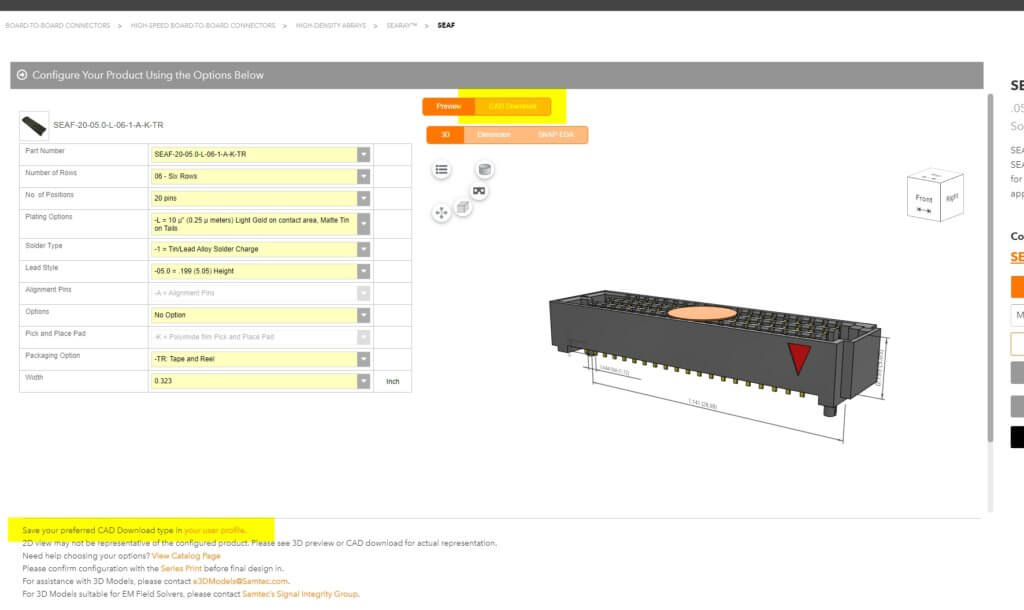
Previous to this change, you would need to choose your format for each type you wanted to download something. It took a few extra clicks and could get repetitive if you download a lot of models like some of our customers do.
But now, once you click CAD Download, all you need to do is click Generate CAD, and we’ll read that data point that you just set, and generate your model using your preferred type instantly. As you can see from the image below, my model is a SOLIDWORKS file and is ready to be downloaded.
Easy peasy!
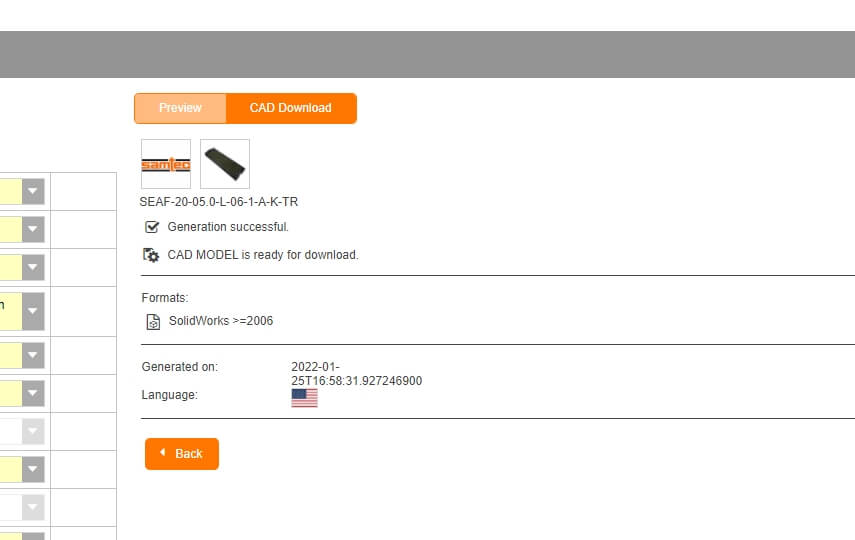
Something to note is if you ever want to download anything different or additional to what you set, you can change that during the download process here with the gear icon. We won’t overwrite your profile settings though. Don’t worry.
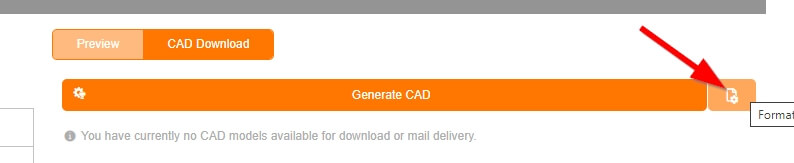
Coming Soon to Your Samtec.com Profile
We have a number of profile settings that we’ll be rolling out in 2022 and beyond to continue to improve your Samtec.com experience. We’re exploring a default eCAD type as we did for mCAD. We’ll also be rolling out a new checkout system later this year that will take advantage of a wide variety of new address settings and order settings to make your life easier. Beyond that, we’ll continue to make your experience better on Samtec.com in many other ways.
Coming Soon to Samtec.com
Here is what we’re currently working on, and a few other updates that are coming soon!
- Continued upgrades to our e-commerce experience throughout the website
- Updated capabilities to manage profiles online
- A brand new checkout experience
- A new way to build optical cable systems online
- A new mated-set screen in our Solutionator tools
- And more!
Keep an eye out for these updates and more coming soon.
Drop your email address in the form below if you want to stay in the loop with these updates, as well as the rest of our blog content.
If you have any feedback or suggestions for our web team, feel free to send an email at [email protected].



I’m genuinely impressed by the quality of your blog – it’s informative, engaging, and incredibly well-written!