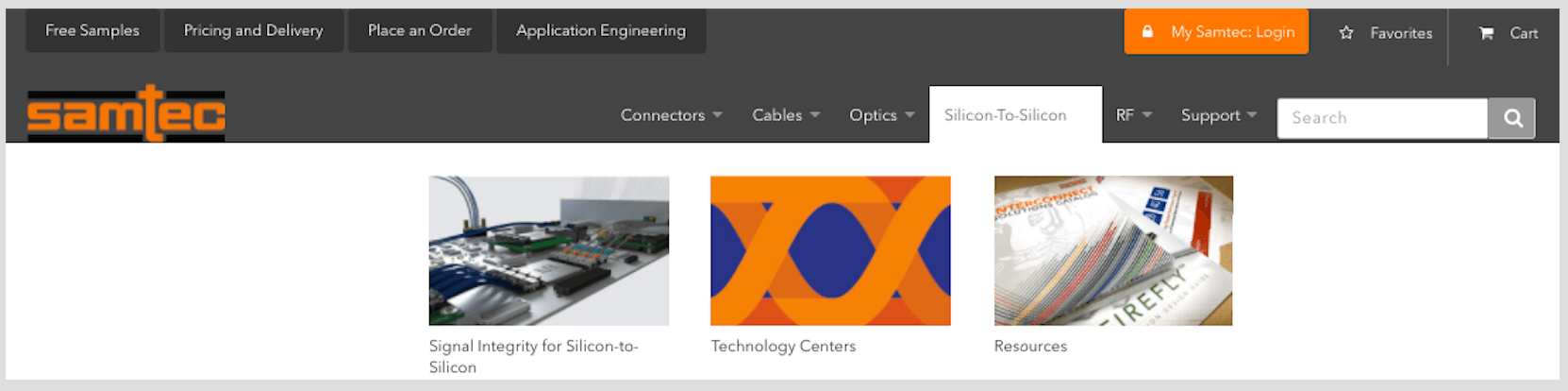In the last post on Solutionator, when we announced it’s official launch on Samtec.com, we took a high level view at some of its key features. One of those features was the powerful parametric search filters that drive product matching for this tool.
In this post, we’d like to take you on a deep dive of every element of these filters and how they can help you find exactly the product you need.
To follow along with this post, you can pull up Solutionator 2.0 in another tab.
Multi Select Dropdown Filters
The filters you can choose from in Solutionator 2.0 may look pretty ordinary, but we’ve built in several powerful features that will help you narrow your choices to exactly what you’re looking for.
Obviously, if you select a value from any of the filters, the search performed will be against the value that you selected. However, another powerful feature we’ve built in is the ability to select multiple options from a single dropdown.
For example, if you’re not sure what Pitch you need and would like to explore multiple, there’s no need to perform separate searches. Just choose all of them that you would like to search, and use the remaining filters to narrow your choices.
Each additional selection you make will be added to your existing data set.
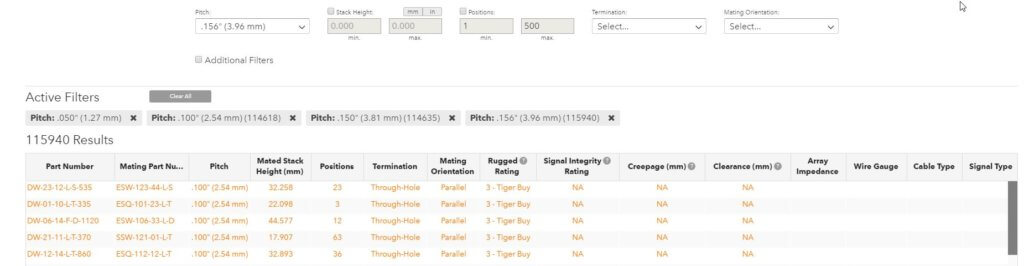
Range Based Filters
You’ll also notice a few filters with a checkbox and corresponding entry fields below them. These are designed to allow you to search within a range of values, or with a minimum value in the case of Creepage and Clearance.
Click the checkbox to activate these fields, then enter a range of values to really narrow down your search. You’ll also notice the dimensions toggle turn orange to denote that you’re searching by “mm” by default. You can also toggle this to “in” if you would prefer to search by inches (currently your results will always show in mm).
If you don’t like what you see, you can easily adjust each range by re-entering your value. Your results will be updated when you click away from the range field. No additional clicking necessary.
As you can see, we’ve gone from over 100,000 results to just 50 with just a few clicks and keystrokes.
This feature is currently available in the Stack Height, Positions, Creepage, and Clearance filters.
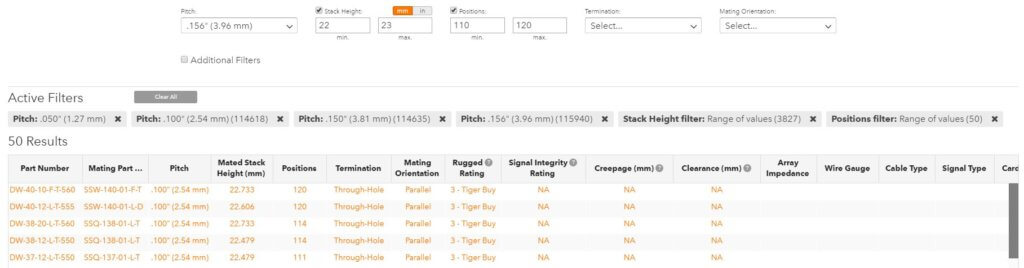
Breadcrumb History with One Click Removal
When you run each filter, you’ll notice the grey labels that show up below in the “Active Filters” area. We call these “breadcrumbs” because they are leaving you a trail of where you’ve been.
If at any point you reach “0 Results”, you’ll know exactly which filter selection did it by finding the one with the “0” next to it. You can then click the “X” on this breadcrumb to remove it. You can also click the “X” on any of the other breadcrumbs at any given time to remove those from your search as well.
Your results will then refresh with a new data set so you can easily continue with other filters. All of this will be done without the need to ever refresh the page.

Additional Filters
We start you off with what we believe to be the most in-demand filters that are needed to make decisions, Pitch, Stack Height, Positions, Board Termination, and Mating Orientation.
These primary filters handle the vast majority of scenarios, however we didn’t want to stop there. By clicking the “Additional Filters” box, you’ll reveal several additional filters that can also be very useful.
For example, choose from our Contact Systems filter to select products with a certain type of Samtec contact system, each of which has unique properties that you can learn about on our Contact Systems page. Using just this example, you can easily filter down to products that only meet the certain characteristics of that Contact System.
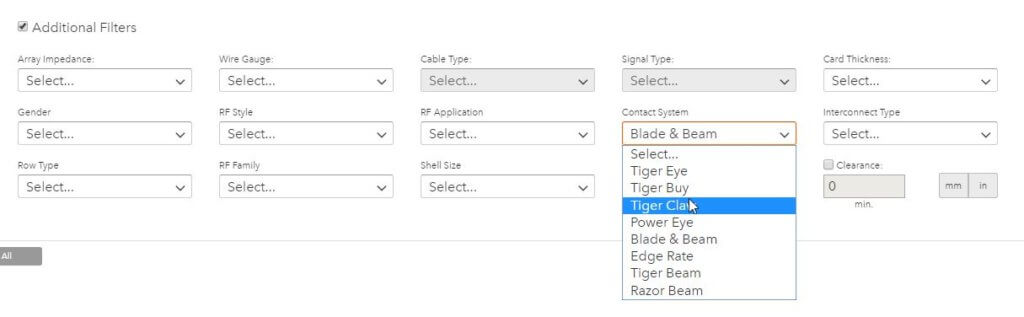
There are also several other additional filters that you can tinker with to find exactly the product you need.
Coming Soon to Solutionator 2.0
We’ll be adding several new features to Solutionator 2.0 in the next several weeks, including:
- The ability to filter by Connector Type, Category, Subcategory, and Family
- Enhanced search matching to get users to specific product types easier
- Upgraded customer support options to cater to users who cannot find their solution
- The ability to place samples directly from the technical information window
- The ability for users to expand the height of the data grid
- Several style updates to the grid and technical information window to enhance user experience
Go ahead and give Solutionator 2.0 a try. You can always email us with feedback at [email protected].